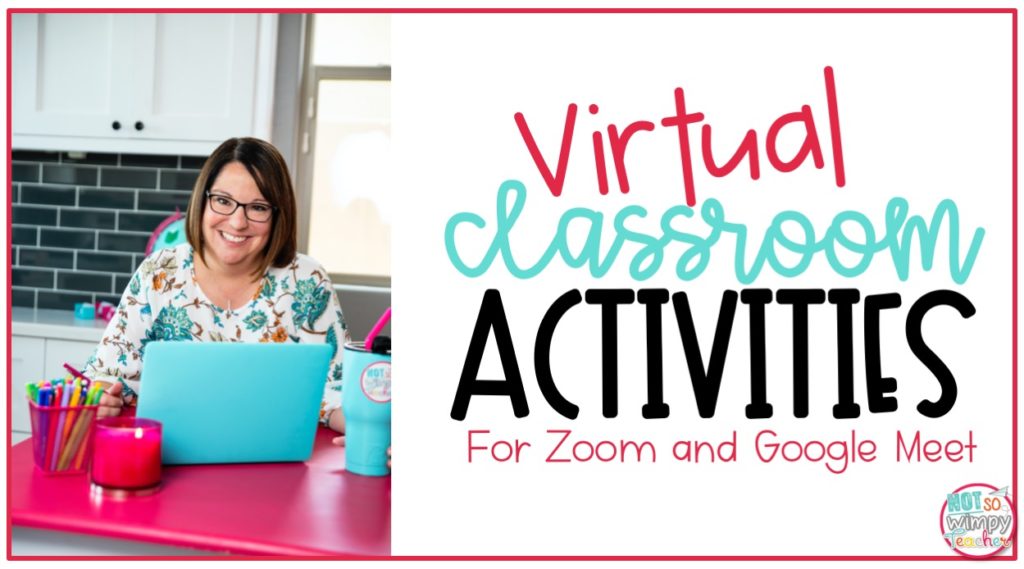
Many teachers are now using platforms such as Zoom and Google Meet to reach their students. While many teachers use this platform to teach or review standards with their students, many are also using it for socialization during these times and there are lots of great distance learning activities you can use to engage your students.
I searched our teacher Facebook groups for some creative distance learning activities to engage your students during these times.
Games
Have you tried playing games with your students on Zoom or Google Meet? You might be surprised how easy it can be!
- Charades– Private message one student with the word card. This student then pantomimes this clue while the other students guess the answer. You can mute students and have them raise their hand when they have a guess.
- Pictionary– You can use the whiteboard feature to play this game. Private message a student the word, and then allow that student to draw the clues on the whiteboard feature.
- 4 Corners– Have students use a personal dry-erase board or a piece of paper and a marker for this game. Students choose a number (1-4 or 1-6), write it on their board, and hold it up for everyone to see. The teacher then rolls a dice and the number she rolls is the number that is out. If the teacher rolls a 4, every student holding up a number 4 will be considered out of that game. Continue until you only have one player left.
- Simon Says– Play this just like the original game! The teacher will give the action directions, while the students participate. If students miss the action cue “Simon says,” then they are out. Keep going until you have a winner!
- Bingo– Students can draw a 4×5 grid on a piece of paper. Direct your students to fill each square in with words that fit your category. You can make it an academic game and have them fill numbers from 1-50 (or any number of your choice), then the teacher can call out the multiplication facts as you play. Another idea is to have your students list items that might be found in a kitchen, classroom, or playground. Students randomly put in the words in their squares (don’t forget the middle free square!), and then the teacher calls out the words to play.
- I Spy– Use your students’ backgrounds for this game to play. Pick an item that can easily be seen by all students and share a clue. Students can raise their hand when they have a guess.
Conversation Activities
You may likely have some students who are shy on camera, and may not speak up as quickly in your meetings. You can use these distance learning activities to encourage conversation from them.
- Show & Tell– Have students take turns sharing something special to them.
- Two Truths & a Lie– Students can take turns sharing 2 truths about themselves and one lie. Students then guess what the lie is.
- Would You Rather…– You can grab some “Would You Rather” questions online and ask these in your group call. Have students take turns sharing their responses.
- Pet Parade– Students can bring their pet (real or stuffed) to your meeting and share some interesting facts about their pet when it is their turn.
- Mad Libs– Grab some student Mad Libs online and have your students grab personal dry-erase boards or scratch paper. Call out the part of speech, have students write their choice on their board, and pick a student to share their answer. Read the Mad Lib story to your class when it’s filled in! You are sneaking in some grammar review with this activity, and students love the silly stories!
- LEGO Challenge– Instruct your students to build something overnight and bring it to your meeting the next day. Students can take turns showing their models and sharing what they like best about it. Some LEGO challenges I’ve seen include building a boat that floats, build a model of your room, build a marble run, build a pyramid, etc.
- Art Show– Students can create their own piece of artwork (or two) and share with their classmates!
- Snack & Chat– If your students just want to chat and socialize, encourage them to join you for a virtual lunch or snack time. Use some of the ideas in this category to keep the conversations going, or just let your students share what they have been up to!
Movement Activities
Students need brain breaks throughout their day still! Try some distance learning activities that incorporate movement while on your Zoom or Google Meet call.
- Go Noodle– Pull up your students’ favorite Go Noodle songs and share your screen. Students can get up and dance away!
- Dance and Freeze– Play some music, encourage students to get up and dance, then students must freeze when the music stops. Your students will love the silly motions they are frozen in!
- Scavenger Hunts– Our Facebook groups are full of fun scavenger hunt ideas! You can play this game live, or send your students off to do this overnight. You can gather a list easily online, but some ideas I have seen include looking for particular shapes, colors, items that are a certain length, or items that start with a particular sound.
Fun Fridays
It is always fun to end the week with a special activity. You could use these distance learning activities on Fridays, or any day if you need to mix-it up!
- Funny Friday– Have students come to your meeting with some jokes to share!
- Spirit Day– Pick a theme and have students come dressed to participate. Some fun themes include hat day, crazy hair day, mismatch day, sports-theme day, or school spirit day.
- Field Trip Friday– Teachers all over the country are taking their students on virtual field trips. Use the share-screen feature to share a virtual location with your students. You can visit a zoos, aquariums, museums, national parks, or even theme parks. Check out THIS list for some ideas to get started.
- Flashlight Friday– Have your students build a fort and grab a flashlight! They can get comfy and listen to you read a story during Flashlight Friday.
- Friday Drawings– Directed drawings are a fun brain break! Pull up your favorite directed drawing YouTube video and share your screen with your students. You can also get creative and walk your students through the drawings yourself. Art Hub for Kids is a great place to start.
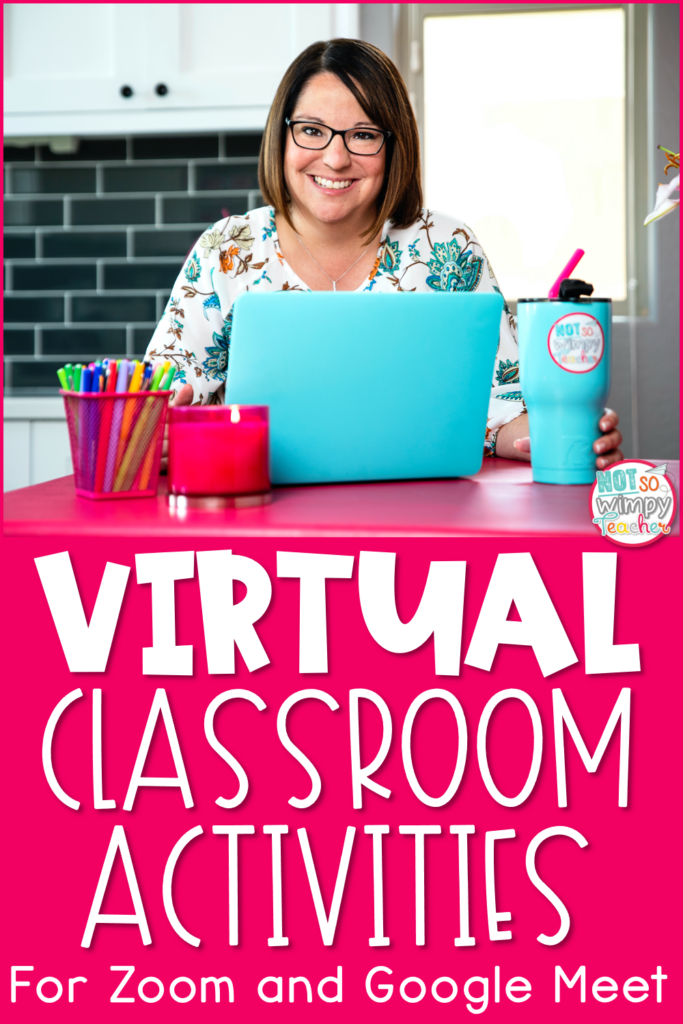
Zoom and Google Meet have made it easy to see our students during school closures. Your meetings can also be a healthy brain break for your students by using the ideas above! Thank you for bringing your students together during these times and taking the time to engage them in distance learning activities. Your students are lucky to have you!
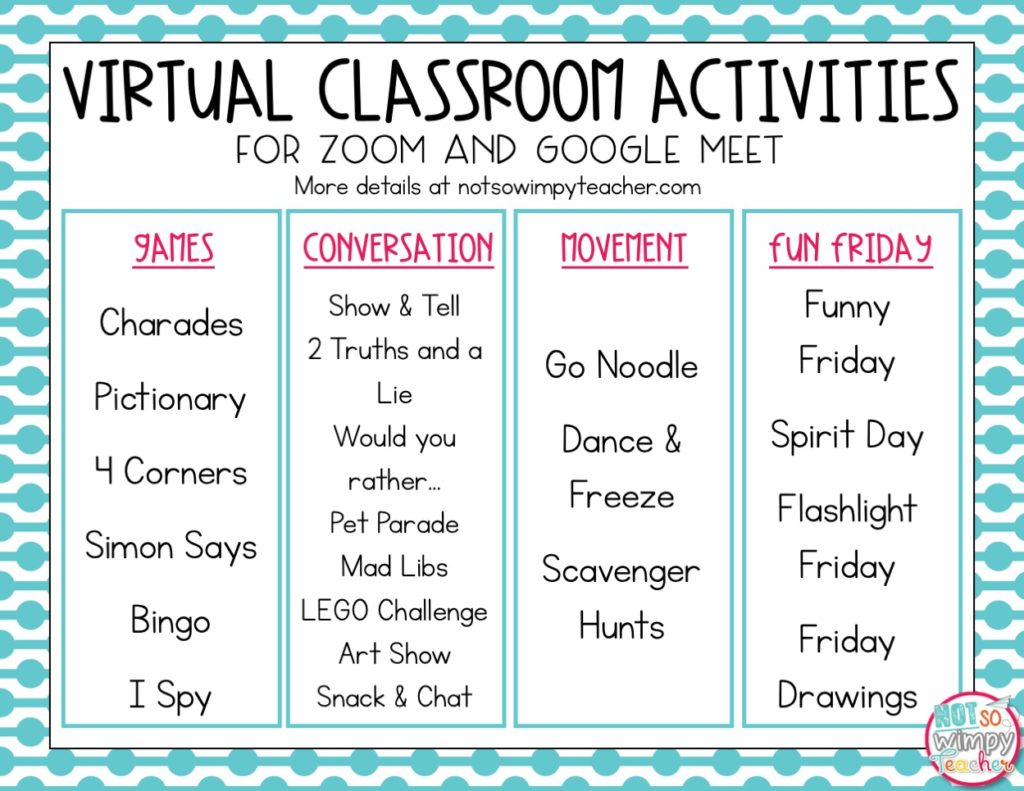
Read about more ways to make virtual learning more fun.
Have a Not So Wimpy day,




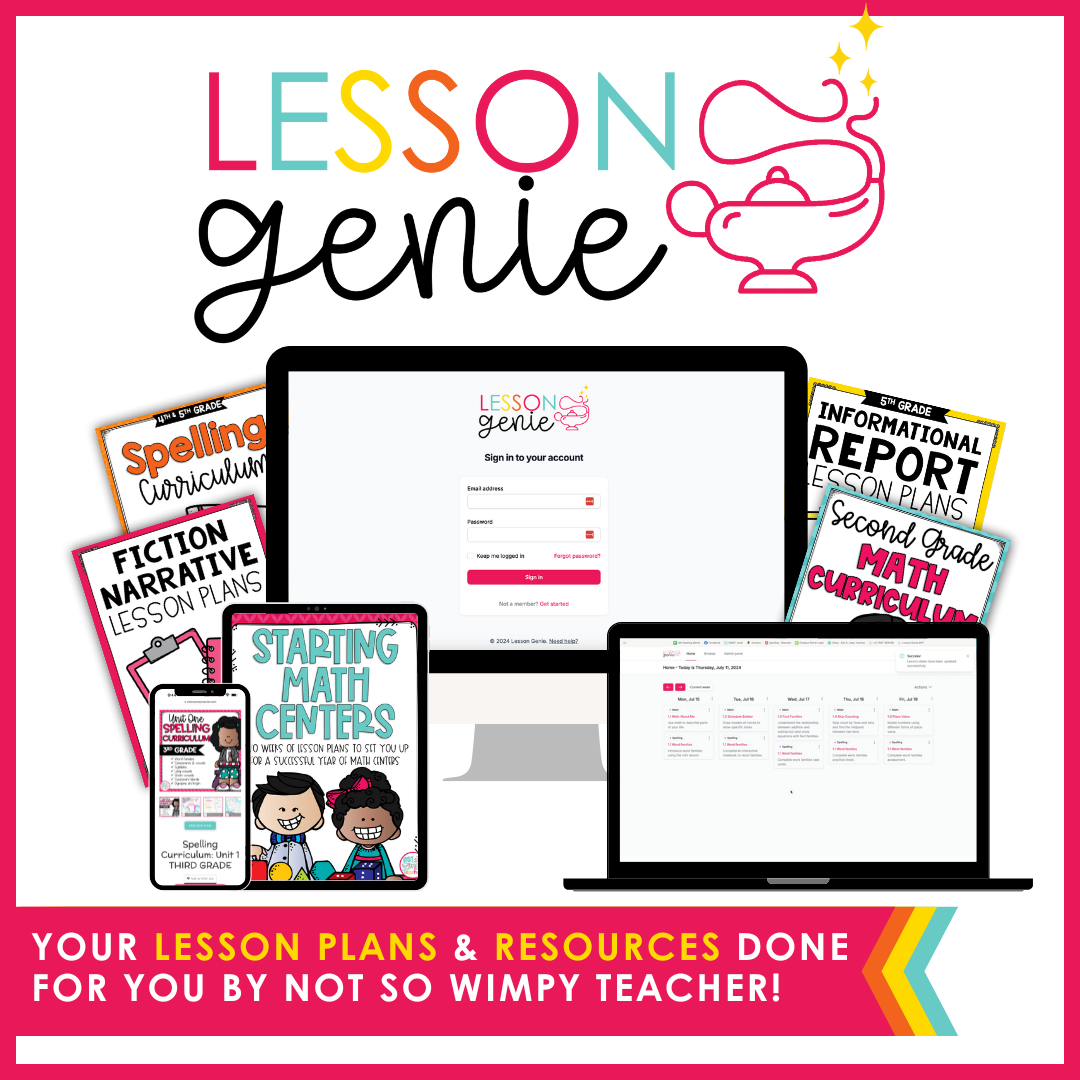
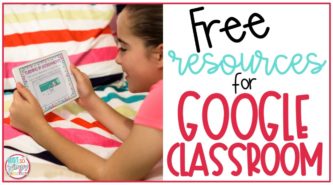
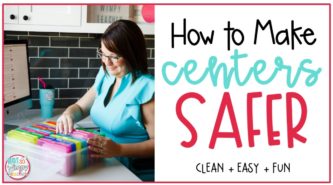
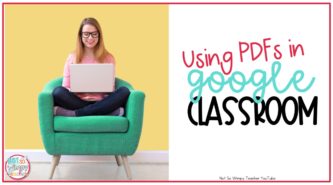
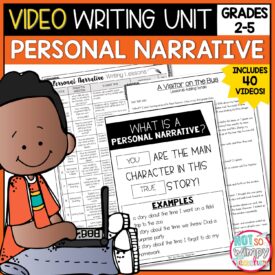
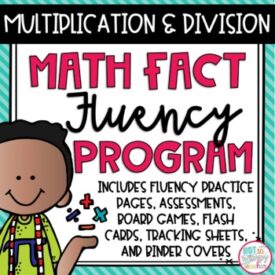
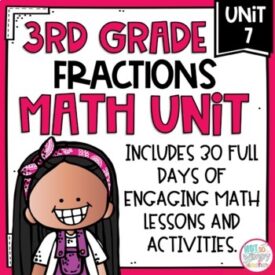
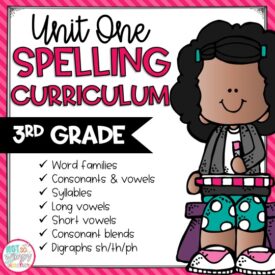
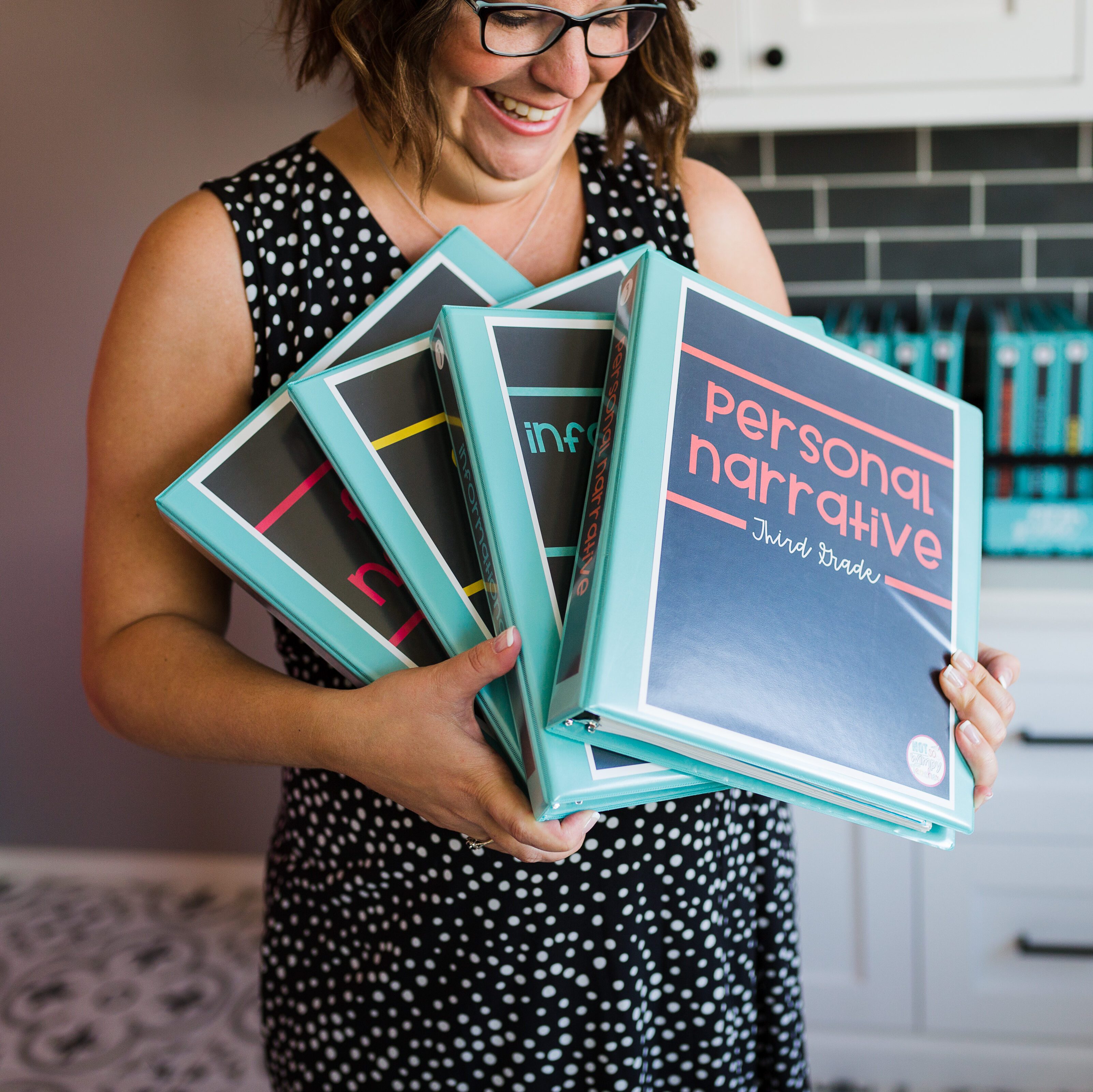

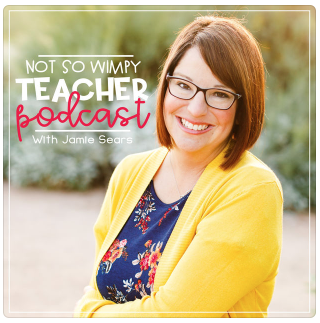


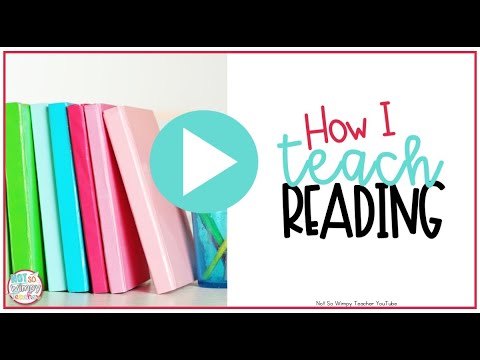

 End of Year Carnival Week for grades 2-5!
End of Year Carnival Week for grades 2-5!
thank you once again for some great resources and ideas!!! stay safe!
Thank you for some wonderful ideas!!
Thanks for this. Will definitely try these.
Thank you. The ideas are awesome. Save me!?
Thank you. Your idea is brilliant. Will try this.
Awesome!!!
You are so brilliant. Thanks for sharing❤️Have a wonderful school year!
This is great! Thanks. We did a virtual scavenger hunt in our homes today. So much fun!
So helpful! Thank you!
Thank u …loved pictionary game
Thank you!!
I did a Google Meet this last week and it became unfocused. The above ideas will help to keep the momentum and conversation.
For our whole group meeting, when I email the meeting code, I ask the students to choose a question they would like to answer. Here are examples I have used:
“I know you have been practicing social distancing, but please think about what you have been hearing, seeing, and doing.
Be prepared to answer one of the following questions:
1. What random acts of kindness have I witnessed or contributed in the past week?
2. Have I applied any skills or knowledge gained in 4th grade to my at-home studies?
3, How am I feeling?
Be prepared to share one (1) of our CCCQ: (*from I Wish My Teacher Knew- by Kyle Schwartz)
1. Celebration
2. Concern
3.Comment
4. Question
1. What have you observed/seen/experienced in nature that you were not aware of before now?
2. Which meditation and mindfulness techniques have you been using to help you stay calm and focused?
Send me a Dojo message to let me know which question you would like to answer. ?”
Amazing ideas ! Thank you!
Thank you!!!!! I love it!!
This is awesome!! I am planning on celebrating Dia del Nino and you just gave me some great ideas!!
Thank you so much for those ideas!
I am loving these ideas to keep kids engaged, as it is getting harder and harder!
Thank so much. These are awesome ideas. Would be very helpful in class and kids definitely will enjoy.
God bless!
Thanks
I teach 8th grade and we enjoy playing virtual UNO together on Fridays at the end of office hours. We each have our own decks but play off of the person before. It makes for a fun Friday!
Thank you so much!!! Wonderful article!
Our district will only let us use google meets. When I try to present a video to them, they can’t hear the video. Does anyone know what I’m doing wrong? I had no problem when we were allowed to use zoom.
We use Google Meet too and are experiencing same issue. Our tech specialist contacted Google. They are working on this and supposedly it will be fixed in next 2 weeks. Work around is turning speakers up to highest setting but still not great?
One more challenge teaching remotely. We are all doing the best we can…which is pretty great I think?
You need to go into the Sound settings of your device (laptop?) Look for Manage Sound devices. Look and see if you have an input device called Stereo Mix. If so make sure it and your microphone are enabled. This will let you go back and forth between presenting the video (Stereo MIx) and just talking (microphone) . You will change back and forth using the 3 dots on the left of your screen in Google Meets.
Hello. I’ve checked for the setting on my laptop and I don’t have Stereo Mix. The only input device listed is my microphone. Is there any workaround for this? I am having the same issue with my student on Google Meet not being able to hear the audio that I’d like to present.
There’s a video that explains how to do it.
https://youtu.be/3Xui69IphEo
I haven’t tried it myself because we can only connect with students by providing meeting’s nickname, and you need to connect via Calendar link in order to present videos.
When you click present you have to choose what you want to share. Choose to share a tab. Have it already opened up in another tab and then you will choose which tab to share and they should hear the sound.
I’ve been unable to get others to hear the audio of my shared screen. Is there a setting I did not turn on? How does your students hear the audio from go noodle or a brain pop?
Yes, you need to click ‘share computer sound’ There should be a checkbox when you go to share screen but once you are already sharing you can check with the share settings.
This is brilliant! I tried my first ZOOM with my students yesterday, and it was really frustrating bc I did not have a planned activity! This is AMAZINGLY helpful! Thank you! Can’t wait to ZOOM again, this time with a clear vision! You’re awesome!♥️
I can’t wait to use 4 corners!!!
Thank you!!!!!!
You bring perspective/energy to Digital Teaching/Learning. Thank you.
AWESOME ideas! Thank you!!!
Thank for the help. We could really use these strategies to make our online teaching and learning interesting! God bless you and keep safe!
Thanks for sharing, I past it on to some of my co workers. I so agree with Less is Best!
Thank you!
Thank you verry much for the ideas ??
Super helpful! Thank you! That is saving my life for this last week of online learning.
Thank you! Great ideas !!!! Excited to try them out in my virtual class.
Great Ideas
I loved these ideas thank you.
Thank you! I’m so excited to implement these ideas for the last two weeks of school with my kiddos.
Thank you so much for your fantastic ideas!
You’re welcome!
Thank you so much! Your layouts are so appealing, your directions so clear, and your smile so friendly. God bless you!
Such great ideas! I am an instructor for adults with disabilities and I cannot wait to take them on a virtual field trip! Thank you for sharing
Thanks for sharing! I am excited to try them out. God Bless You!
Thanks so much for the ideas! I am a program leader for a middle school after school program and though our schools are still completely virtual we are trying to roll out a virtual after school program that will allow the students some homework help time as well as some time to have fun and interact with some of their classmates. These are some great ideas to for getting them to interact with each other and hopefully make some new friends before we’re able to have in person sessions.
Thanks for sharing what you know with others. I am deeply grateful and I am positive this will be of great help for me. Here in Belize we have not begun our high school year 2020-2021 but we are getting ready and you cannot imagine how much light this is shedding into my prep.
very nice!
LEGO Challenge. That’s good to try in our virtual classroom. Printable Lego construction challenge cards are also we can try in our online classes.
Great tips & resources Jamie. Thanks for sharing with us.