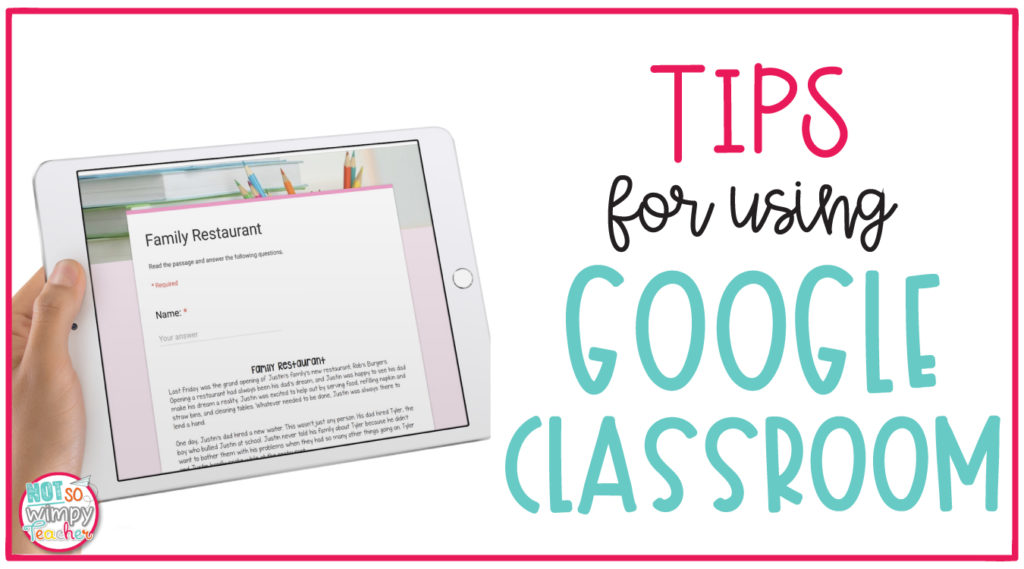
Do you use Google Classroom? Are you curious, but haven’t taken the first steps to implement it? There is so much potential with this resource! Student motivation and engagement increase when you use Google Classroom as a tool for learning.
I want to start by letting you know that I am not a trainer and am not certified in Google Classroom. I have implemented a little bit of this technology in the past with my students.
Recently, I listened to a Facebook Live interview that Jamie did with Daniel Mault, on our Not So Wimpy Teacher Facebook page, to learn even more. You can view this interview by clicking HERE.
Daniel is a previous 3rd-4th grade teacher who is currently the technology integrator for his school district. He has a ton of experience with Google Classroom. You can learn more about using this feature by heading over to Daniel’s Facebook group, the Google Classroom Gab Group, or by going to his store, Mr. Mault’s Marketplace.
Why Should I Use Google Classroom?
There are several reasons why integrating this feature into your classroom would be beneficial. First, it is highly engaging for your students! Children love working with technology. Let’s face it, they are pretty good at it! I can remember many times in my classroom when my students helped me figure out a roadblock with technology. Students are pretty quick at learning how to navigate new activities through technology. They will likely surprise you with their creativity.
I also found that this feature saves teachers time. First, there are many resources you can purchase from TpT to share through Google Classroom. Now, you aren’t wasting time waiting in line at the copy machine (and you are saving paper)! All you need to do is upload a resource into your Google Classroom and share it with your students. It only takes a few simple clicks. You can even save time in your day by using the self-grading feature on Google Forms. This feature will even give you a spreadsheet of your students’ scores. You will no longer have stacks of papers to grade!
We just released our very first Google resource! They are reading exit tickets and they will save teachers tons of time printing, copying, and grading.
Shop This Post
Daniel points out in the interview another great reason for integrating this resource: activities that are normally teacher-centered can now be student-centered. Now, the students are in charge of what they are learning. Students are now working at a higher level of engagement.
Google Classroom also makes it easy to differentiate. Teachers can assign groups of students different activities based on their needs. It is easy to upload resources at different reading levels for your students. You can use text-to-speech features for student accommodations. There are also extensions available that read text to your students. Daniel suggests looking into Google, Read, & Write (free) or Kami (fee) for those PDF extensions.
Where Can I Find Resources For Google Classroom?
Teachers Pay Teachers is a great place to find Google Classroom resources. TpT will make a copy of a digital resource that you purchase, and send it directly to your personal Google Drive. All Google Classroom resources bought through TpT will now be sent to a folder within your Google Drive. To find these resources in Teachers Pay Teachers, I recommend searching specifically for activities that are categorized as, “Resources for Google Classroom.”
In the interview, Daniel shares that you can also upload PDF’s, videos, or links. For example, you can send your students a PDF of a passage you would like them to read. Students can then answer comprehension questions based on that passage. The possibilities are endless!
Are There Specific Devices I Need?
Daniel suggests that the easiest device to implement Google Classroom on is a Chromebook. However, any device that has a browser and internet connection will connect to Google Classroom. If you use iPads, he recommends downloading the Google Classroom app. You can certainly use a desktop computer or any other laptop as well.
You do not have to be 1-1 in order to take advantage of Google Classroom. There are many ways to use this feature even if you only have a few devices. For example, you can assign activities during centers if you only have a few devices available.
Where Should I Start?
If you teach in a building that does not have Google for Schools, I recommend that you ask your administration to sign up for this tool. When this happens, the school will manage everything for you. Your administration, or technology integrator, will create your student gmail accounts. They will turn off email features for students. This gmail account will be used as students’ usernames for logging in.
Teachers can set up their Google Classrooms by going to classrooms.google.com. After logging in, you can create a class by clicking on the plus sign in the upper right-hand corner of the screen. Your students can join your class by clicking on the same plus sign and entering in your classroom code (find this inside your settings).
Once your class is set up and students are joined, it is simple to get started with the tools available. You can now add assignments to share with your students. Daniel walked us through the steps in his interview with Jamie. These steps can be rewatched by clicking HERE.
You can still access Google Classroom even if you are not in a Google School. Unfortunately, you will not receive data on individual students this way. You will have to log computers into your account and have the activities opened up on each screen. It may be best to ask that your campus becomes a Google School.

The potential with Google Classroom is huge! I can’t wait to hear how you begin to implement it!
Have a Not So Wimpy Day,


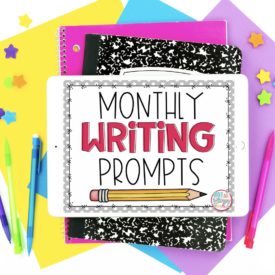




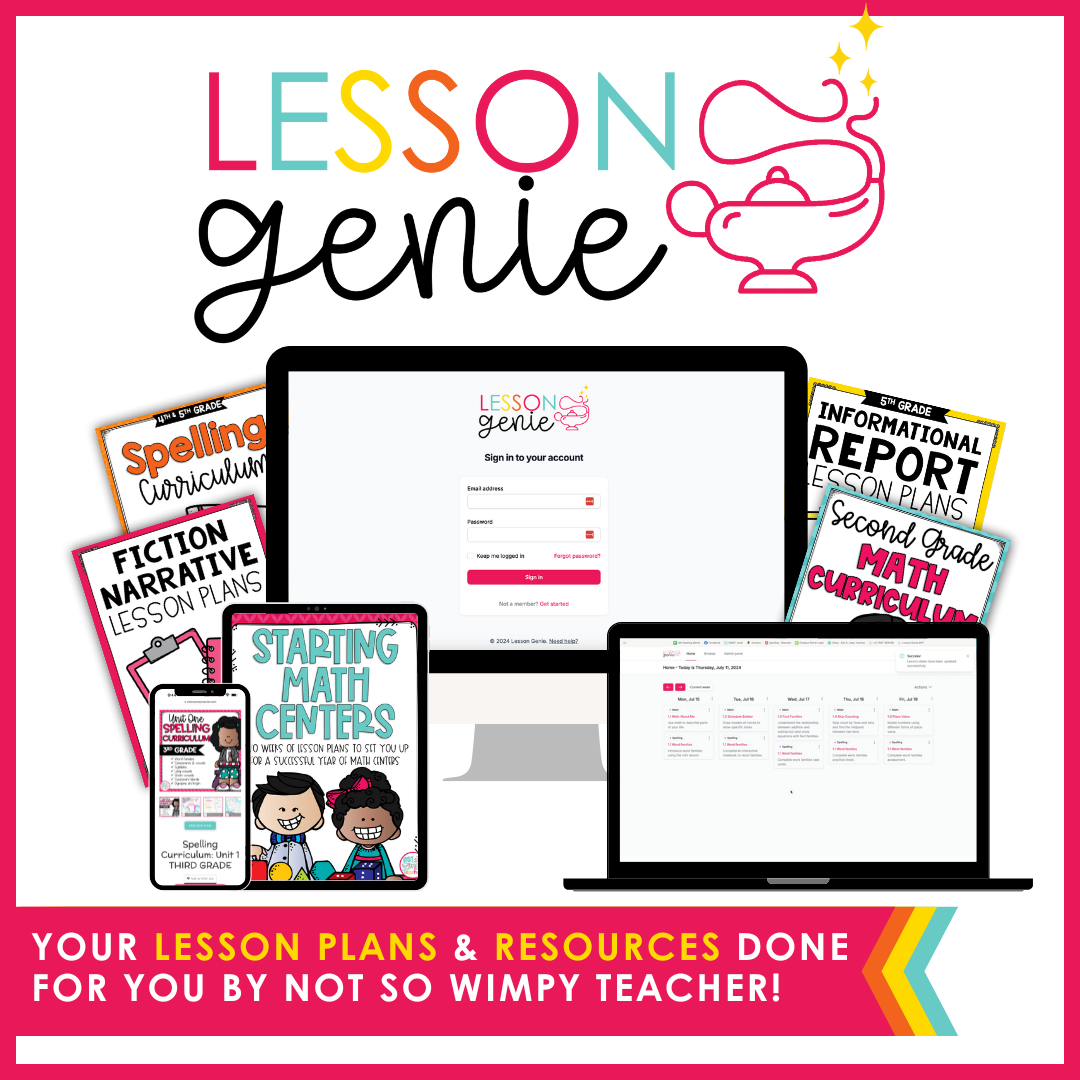
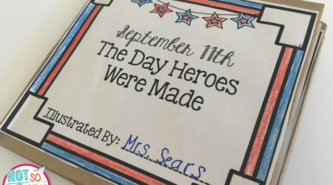
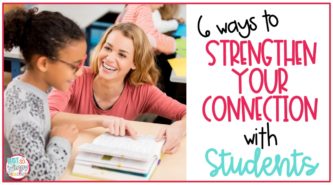
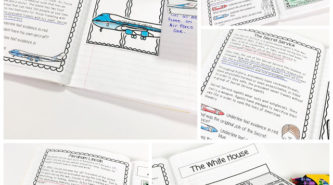
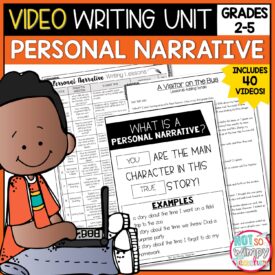
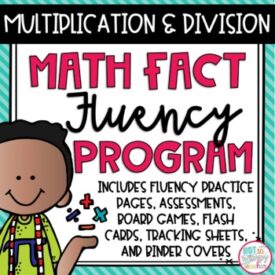
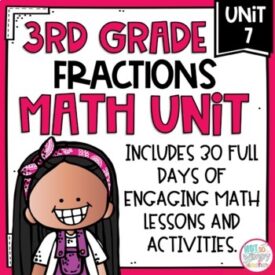
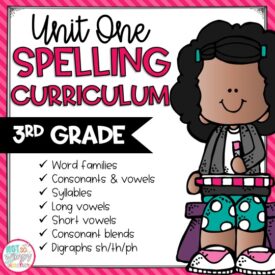
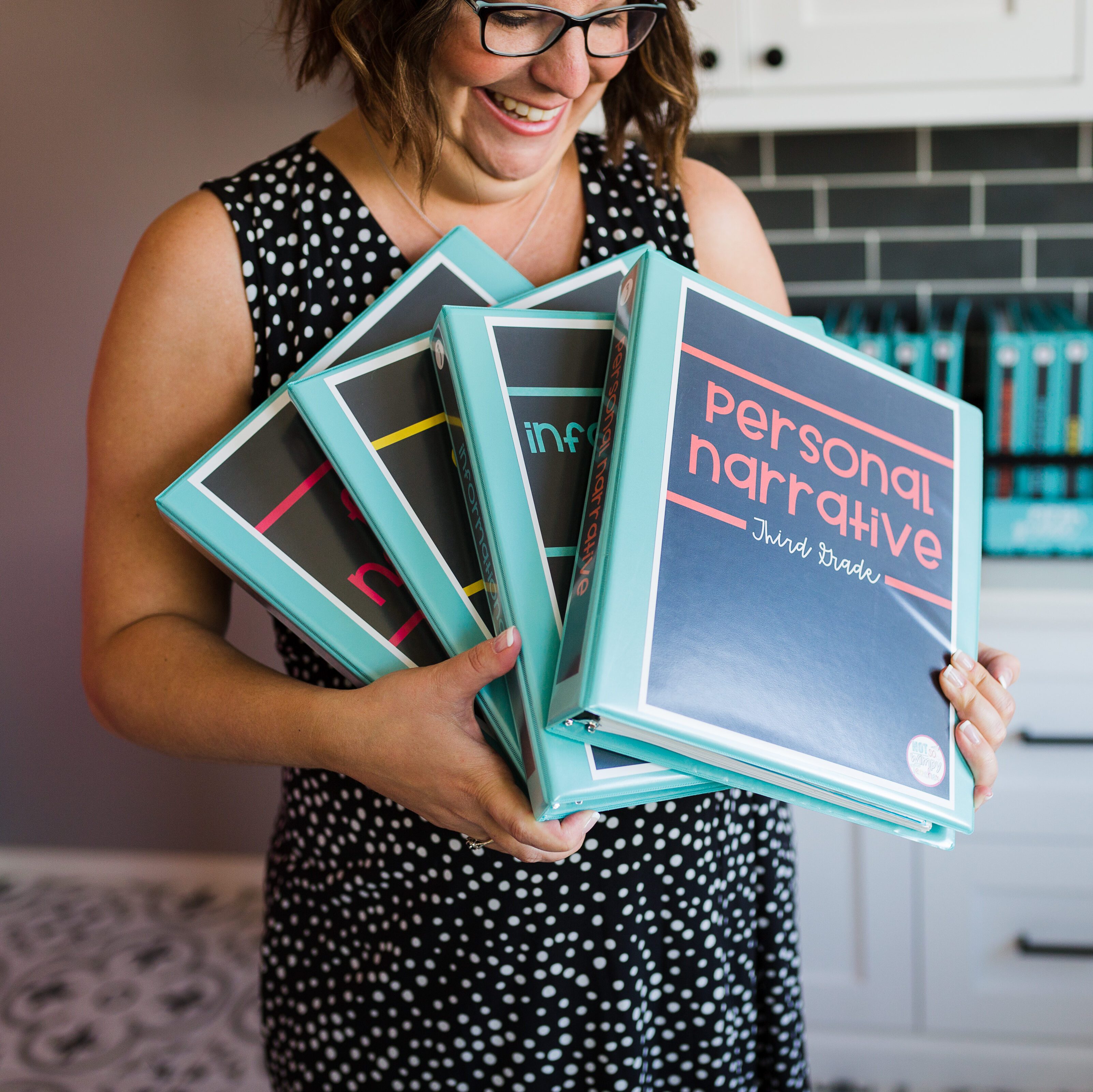

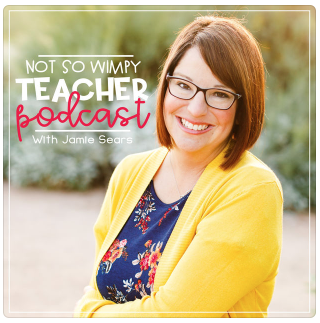


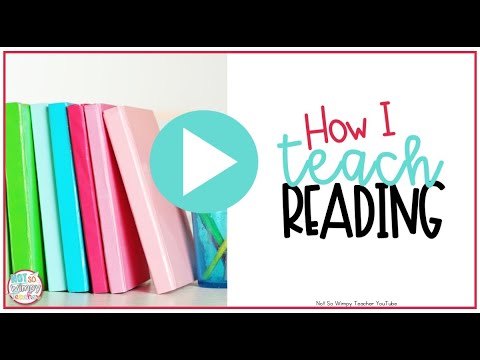

 End of Year Carnival Week for grades 2-5!
End of Year Carnival Week for grades 2-5!
Fabulous… Thank you so much!